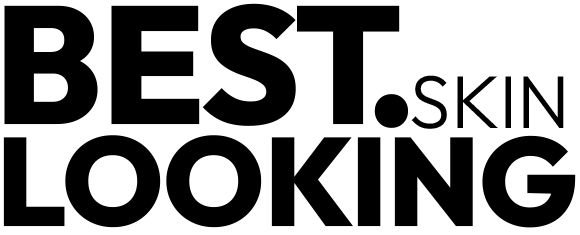This step-by-step guide aims to help users improve the security of their smartphones by providing easy-to-follow tips and techniques. It covers essential security measures such as setting up passcodes, enabling two-factor authentication, updating software regularly, and avoiding suspicious links or apps. By following these guidelines, users can protect their personal data and ensure the security of their device.
Comprehensive Smartphone Security Guide: Step-by-Step Tutorial on Securing Your Phone
Set up a strong lock screen passcode
Ensure your smartphone’s security by setting up a strong lock screen passcode. Combine numbers, letters, and symbols to enhance your device’s protection. To do this, go to your device’s settings, select “Security” or “Lock Screen,” then choose the option to set a passcode. Follow the prompts to create a unique and secure passcode that includes a mix of numbers, letters, and symbols.
Enable biometric authentication
To enable biometric authentication on your smartphone, navigate to the settings menu. Select the “Security” or “Biometrics and Security” option. Choose “Fingerprint” or “Face Recognition” and follow the on-screen instructions to register your biometric data. Once set up, you can use your fingerprint or face to unlock your device for added security.
Update your phone regularly
Regularly update your smartphone’s operating system and apps to patch security vulnerabilities and protect against potential threats. By keeping your phone up-to-date, you ensure that it has the latest security features to safeguard your personal information. For instance, regularly updating your iPhone’s iOS or Android’s operating system will help shield your device from malware and cyber attacks. Remember to also update individual apps by visiting the App Store or Google Play Store and selecting the ‘Update’ option for each app that has available updates.
Use a VPN on public Wi-Fi networks
When connecting to public Wi-Fi networks, use a Virtual Private Network (VPN) to encrypt your data and ensure secure browsing. Install a reputable VPN application on your device, such as ExpressVPN or NordVPN, and activate it before connecting to any public Wi-Fi network. Ensure that the VPN is set to automatically connect whenever you join a new network. Finally, verify that the VPN is active by checking the VPN icon on your device’s status bar.
Avoid suspicious links and apps
- Exercise caution when online: Be mindful of clicking on links or downloading apps without verifying their legitimacy.
- Verify the source: Before clicking, check the URL or app developer to ensure they are reputable and authentic. For example, if you receive an email claiming to be from your bank with a link to update your information, visit the bank’s official website directly instead.
- Install security software: Utilize reputable security software on your smartphone to help detect and prevent malware or phishing attempts.
- Educate yourself: Stay informed about common tactics used by cybercriminals to better protect your smartphone’s security.
Enable remote tracking and wiping
Activate features like ‘Find My Device’ on your smartphone by accessing the settings menu. Enable location tracking services and grant necessary permissions for the app to function properly. In case of a lost or stolen device, log in to the associated account online to track the location and remotely wipe sensitive data to protect your information. Remember to update your device’s security settings regularly to ensure optimal protection.
Secure your sensitive data
Encrypt sensitive information stored on your smartphone by using a trusted encryption app. Avoid saving passwords in plain text. Instead, use a secure password manager to store and manage your passwords safely. Regularly update your encryption software to ensure the latest security features are in place.
Be cautious with app permissions
Review and limit app permissions:
- Check permissions: Regularly review the permissions granted to apps on your smartphone. Open each app’s settings and look for the “Permissions” section.
- Limit access: Disable unnecessary permissions that you feel are invasive or irrelevant to the app’s core functionality. Only grant access to what is essential for the app to operate.
- Protect your privacy: By limiting permissions, you reduce the amount of data exposed to apps, enhancing your privacy and security.
- Stay vigilant: Be cautious of permissions requested by new apps you install and consider the implications before granting access.
Backup your data regularly
To protect your smartphone data, regularly back up to a secure cloud storage or external drive. For example, on an iPhone, enable iCloud Backup by going to Settings > [your name] > iCloud > iCloud Backup and turn it on. On an Android device, use Google Drive to back up your data by opening the app, tapping the menu icon, selecting Settings, then Backup, and choosing what you want to back up.
Remember to schedule automatic backups to ensure your data is always up to date. Check your backup periodically to verify that your important information is securely stored. This simple practice can save you from losing crucial data in case of any unexpected events.
Stay Safe, Stay Secure
In conclusion, enhancing smartphone security is essential to protect our personal information and privacy. By following the guidelines outlined in this blog post, such as enabling biometric authentication, using strong passwords, keeping software updated, and being cautious of suspicious links and apps, users can significantly improve their smartphone security. Implementing these practices will help mitigate the risks of cyber threats and safeguard sensitive data stored on our devices. Stay informed, stay vigilant, and stay secure.
Essential Items
Securing Your Device
Navigating the features and functions of your smartphone
- Power on the smartphone by pressing and holding the power button
- Unlock the smartphone by using a passcode, fingerprint, or facial recognition
- Navigate the phone by tapping on icons on the home screen to open apps
- Use the virtual keyboard to type messages, search the web, or input information
- Explore the settings menu to customize the phone’s features and preferences
Answers to Common Smartphone Questions
Smartphones contribute to social media addiction due to their accessibility and convenience. The constant notifications, easy access to social media apps, and the dopamine rush from likes and comments all contribute to increased usage. Research has shown that excessive smartphone use can lead to compulsive behavior, impacting mental health and overall well-being. This combination of factors makes smartphones a key driver in the phenomenon of social media addiction.
When buying a smartphone, some key features to consider are:
- Display quality: Look for a sharp and vibrant display with high resolution for a better viewing experience.
- Performance: Consider the processor, RAM, and storage capacity to ensure smooth functioning of apps and multitasking.
- Camera quality: Check for the camera specifications like megapixels, aperture size, and image stabilization for better photography.
- Battery life: Look for a phone with a long-lasting battery to avoid frequent charging.
- Operating system: Choose between iOS and Android based on your preferences and required app ecosystem.
- Build quality: Consider the materials used in the phone’s construction for durability.
- Connectivity: Ensure the phone supports the latest network standards and has features like NFC, Bluetooth, and Wi-Fi.
- Security features: Look for biometric options like fingerprint or facial recognition for secure unlocking.
- Software updates: Opt for a phone that receives regular software updates to ensure security and performance improvements.
- Price: Set a budget and consider the overall value of the smartphone for the features it offers.
A smartphone is a mobile device that offers advanced capabilities beyond just making phone calls and sending texts. It typically features a touchscreen interface, internet connectivity, the ability to run apps, a camera, and various multimedia functions. On the other hand, a regular cell phone, also known as a feature phone, is primarily designed for making calls and sending texts. Feature phones may have limited internet capabilities and lack the advanced features and functionalities found in smartphones.
Smartphones are being used in education in various ways to enhance learning experiences. They are used for research purposes, accessing online educational resources and apps, collaborating with peers through messaging or video calls, submitting assignments, taking notes, and even for virtual reality-based educational simulations. Teachers also use smartphones to communicate with students and parents, provide feedback, and to create interactive learning activities. Mobile learning has become increasingly popular due to the convenience and accessibility that smartphones offer in the educational setting.
Smartphone technology has evolved significantly over the years. The first modern smartphone, the IBM Simon, was introduced in 1992 and featured basic functions like a calendar, address book, and email capabilities. Since then, smartphones have undergone numerous advancements, including the introduction of touchscreens, improved cameras, faster processors, increased storage capacity, and the ability to run a wide range of apps. Today’s smartphones are not only communication devices but also serve as powerful tools for entertainment, productivity, and connectivity.
Research studies have shown that smartphones can impact our mental health and well-being in various ways. Excessive smartphone use has been linked to increased levels of stress, anxiety, and depression. The constant notifications and alerts can lead to a sense of being always “on,” which can disrupt sleep patterns and contribute to feelings of fatigue and burnout.
Furthermore, spending too much time on smartphones can lead to decreased face-to-face social interactions, which are crucial for maintaining strong relationships and emotional well-being. Excessive use of social media on smartphones has also been associated with negative self-esteem and body image issues, as people tend to compare themselves to others online.
On the other hand, smartphones can also have positive impacts on mental health by providing access to mental health resources, mindfulness apps, and online support communities. It’s important to find a balance in smartphone usage to minimize the negative effects on our mental health and well-being.
Smartphones have significantly changed the way we communicate with others by making it easier and faster to stay connected. With the introduction of messaging apps, social media, video calls, and emails on smartphones, people can now communicate instantly with anyone, anywhere in the world. This has not only increased the speed of communication but also provided multiple mediums for sharing information, emotions, and experiences with others. Additionally, smartphones have made it more convenient to stay in touch with loved ones, colleagues, and friends by enabling constant connectivity through calls, texts, and social platforms.