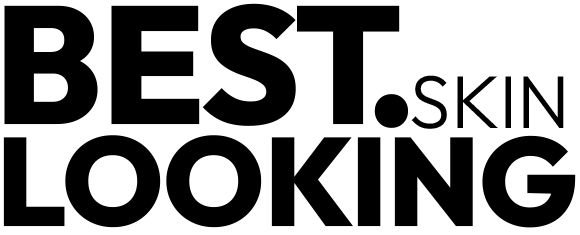Are you ready to elevate your photography game with the Google Pixel 8? This smartphone powerhouse packs a punch with its advanced camera features, designed to make every shot look like a pro took it. Whether you’re a casual snapper or a budding photographer, the Pixel 8’s camera capabilities can help you capture stunning photos effortlessly. Let’s dive into how you can make the most of it!
Unboxing the Google Pixel 8 Camera
What’s Inside the Box?
When you unbox your Google Pixel 8, you’ll find the phone, a USB-C charger, a quick start guide, and a SIM tool. The sleek design and solid build immediately set the stage for a premium experience.
First Impressions of the Camera
The Pixel 8’s camera module stands out with its clean design and multiple lenses. As you power it up, the high-resolution display gives you a glimpse of the impressive visuals this device can produce.
Key Features of Google Pixel 8 Camera
Camera Specifications
The Google Pixel 8 boasts a dual-lens setup, including a 50 MP wide lens and a 12 MP ultra-wide lens. With features like optical image stabilization (OIS) and phase detection autofocus (PDAF), it can easily handle various shooting conditions.
Hardware and Software Integration
Google’s hardware and AI-driven software integration is where the Pixel 8 truly shines. Features like HDR+, Night Sight, and Super Res Zoom are powered by Google’s Tensor G3 chip, ensuring quick processing and enhanced image quality.
Setting Up Your Google Pixel 8 Camera
Initial Setup Steps
When you first turn on your Pixel 8, follow the on-screen instructions to set up your Google account, connect to Wi-Fi, and complete the initial configuration. Ensure your camera app is updated to access the latest features.
Important Settings to Adjust
Dive into the camera settings, adjust the resolution, enable HDR+, and set up your preferred photo backup options. Customizing these settings will help you hit the ground running with optimal photo quality.
Understanding the Camera Interface
Navigating the Camera App
The camera app on the Pixel 8 is user-friendly. On the main screen, you’ll find quick access to different shooting modes, the shutter button, and icons for settings, gallery, and switching between front and rear cameras.
Key Features and Icons
Familiarize yourself with icons like the flash, timer, and grid. Knowing where everything is will save you time and help you capture those fleeting moments more efficiently.
Mastering the Basics of Photography
Rule of Thirds
One of the fundamental principles in photography is the rule of thirds. Enable the grid in your camera settings and try to position your subject along the lines or at the intersections for a balanced and engaging composition.
Understanding Lighting
Good lighting can make or break a photo. Natural light is usually best, but continue experimenting with artificial lighting. The Pixel 8’s camera performs exceptionally well in low light thanks to its Night Sight mode.
Focus and Depth of Field
Tap on the screen to focus on your subject. Use the depth of field to blur the background and highlight the main topic, adding a professional touch to your photos.
Exploring Advanced Camera Modes
Night Sight Mode
Night Sight lets you capture stunning photos in low light without a flash. It combines multiple exposures to reveal details and colours that would otherwise be lost.
Portrait Mode
Portrait mode blurs the background, creating a bokeh effect that makes your subject pop. It’s perfect for capturing professional-looking portraits with a creamy, soft background.
Panorama and Photo Sphere
Use Panorama for broad, sweeping shots of landscapes and Photo Sphere for immersive, 360-degree images that capture your surroundings in full detail.
Utilizing Google Pixel 8’s AI Capabilities
AI-Powered Suggestions
The camera app offers real-time suggestions to improve your shots, such as when to use Night Sight or switch to a different lens. These tips can be handy, especially if you’re starting.
Super Res Zoom
Super Res Zoom uses AI to enhance the details in zoomed-in photos, reducing the loss of quality that typically comes with digital zoom.
Motion Photos
Motion Photos capture a few seconds of video before and after you press the shutter button, allowing you to choose the best frame or create a moving image.
Editing Photos on Google Pixel 8
Built-in Editing Tools
The Pixel 8 has a robust set of editing tools in the Photos app. You can crop, adjust lighting and color, apply filters, and more—all without needing additional apps.
Best Third-Party Editing Apps
For more advanced editing, consider apps like Adobe Lightroom or Snapseed. These apps offer powerful tools for fine-tuning your photos to perfection.
Tips for Capturing Stunning Photos
Framing and Composition Tips
Experiment with different angles and perspectives. Use leading lines to draw attention to your subject, and don’t be afraid to break the rule of thirds to create a dynamic composition.
Using HDR Effectively
HDR (High Dynamic Range) helps balance the exposure in photos with high contrast between light and dark areas. The Pixel 8’s HDR+ automatically applies this, but you can toggle it in settings for more control.
Leveraging Lens Flare and Bokeh
When used intentionally, lens flare can add an artistic touch to your photos. Similarly, the bokeh effect in portrait mode can create dreamy, out-of-focus backgrounds that highlight your subject.
Troubleshooting Common Issues
Blurry Photos
If your photos are blurry, keep holding the camera steady and give it a moment to focus. Clean the lens regularly to avoid smudges that can affect image quality.
Low Light Problems
In low light, use Night Sight or increase the exposure manually. Please avoid using flash, which can create harsh shadows and unnatural colours.
Overexposure
If your photos are too bright, adjust the exposure compensation in the camera app. Tap on the brightest part of the scene to help the camera balance the exposure.
Maintaining Your Google Pixel 8 Camera
Cleaning the Lens
Regularly clean your camera lens with a microfiber cloth to remove fingerprints and dust. This ensures that nothing obstructs the camera’s view, resulting in more explicit photos.
Software Updates
Keep your camera app and phone software updated to benefit from the latest features and improvements. Google frequently rolls out updates that enhance camera performance and add new functionalities.
Comparing Google Pixel 8 Camera with Competitors
iPhone 14 Pro Camera
The iPhone 14 Pro also offers a stellar camera system, but the Pixel 8 stands out with its AI capabilities and superior low-light performance.
Samsung Galaxy S23 Camera
While the Samsung Galaxy S23 boasts a high-resolution sensor, the Google Pixel 8 excels in software processing and ease of use, making it a strong contender in smartphone photography.
Real-World Photography Scenarios
Travel Photography
Capture the essence of your travels with wide-angle shots and vibrant colours. Use the Panorama mode to encompass scenic views and the AI suggestions to optimize your shots.
Food Photography
Make your food photos look delectable by using the portrait mode to focus on the dish and blur out the background. Adjust the lighting to make the colours pop and highlight textures.
Portrait Photography
Use the Pixel 8’s portrait mode for stunning portraits. Experiment with different lighting conditions and angles to find the most flattering look for your subject.
Conclusion
The Google Pixel 8 camera is a powerful tool for easily capturing professional-quality photos. By understanding its features, mastering basic photography principles, and utilizing advanced modes and AI capabilities, you can take your photography skills to the next level. So, grab your Pixel 8 and start experimenting—you might surprise yourself with the stunning photos you can create!